1: Change the font face
Click (Ctrl+Shift+f) from Key Bord for change the font face .
Like this:You can select a number of font designs.
2:Change the font size:
Click these keys from key Bord and change the font size(Ctrl+shift+p).
select data from the Microsoft word and then click on home and then click on font size you can easily increase and decrease the font size.
Like This
3:Grow font
With the help of this key you can increase the font size directly(Ctrl+>)
Shrink font
With the help of this key you can decrease the font size directly (Ctrl+<)
4:Clear Formating
Clear all the formating from the selection, leaving only the plain text
 |
5:Bold,Italic,Underline,Strike through,Subscript,Superscript,Case change
Bold: (Ctrl+B)
Make the selected text bold with the use of this key from key Bord
Italic: (Ctrl+I) Italicize the selected text
Underline: (Ctrl+U) underline the selected text
Strike through: Draw a line from the middle of the text
Subscript: (ctrl+=) Create small below the text baseline.
Superscript: (ctrl+shift++) Create small latter above the line of text.
Case change: Change all the selected text to UPPERCASE,lowercase or other common capitalizations.
With the help of this picture you can easily use these tools
6: Text Highlight color
Make text look like it was marked with highlighter pen
7: Font color
change the font color
with the help of this picture you can change the font color






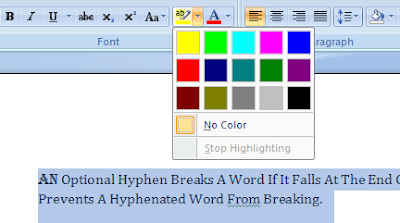

No comments:
Post a Comment